Get In Touch
Email Us
info@aporios.comAPORIOS
APORIOS
APORIOS
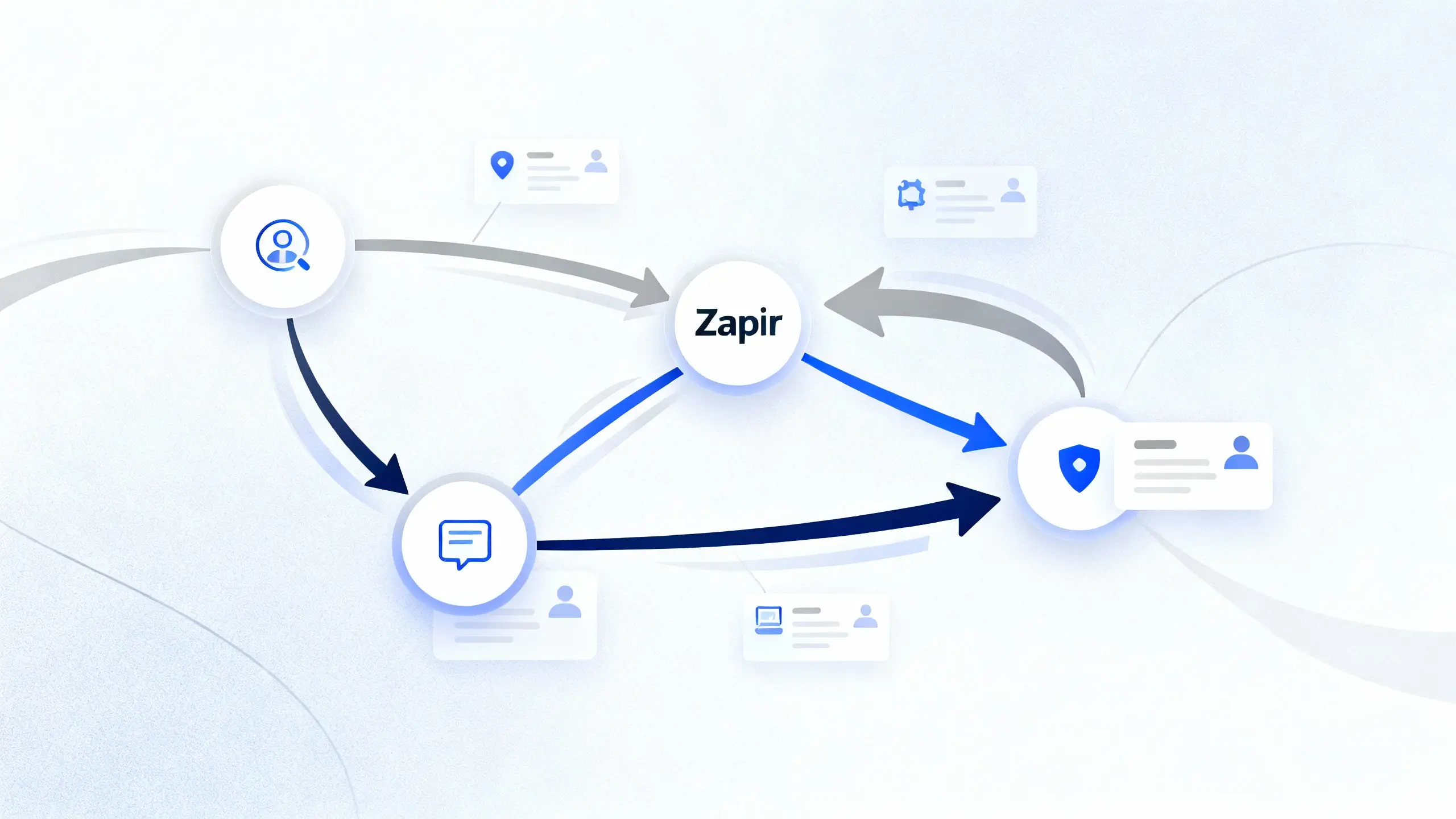

Picture a customer email coming in at 8am, a Facebook DM at 8:03, and a web form ping by 8:06. Without automation, your team scrambles to see, triage, and respond. Zapier ticket routing workflows catch tickets from email, chat, forms, and social, unifying every channel in one queue. No more toggling across inboxes or missing messages.
Set clear, rules-driven assignments so the right person claims each ticket—by round robin or by agent skill. Use tags and custom fields to enforce priorities, so emergencies get flagged and VIPs move to the front. If your help desk's built-in rules can't handle complex or cross-channel escalation, Zapier fills the gap. But for simple auto-assignment or tagging? Native rules in tools like Zendesk or Freshdesk may be enough.
Automation here means faster response, balanced workloads, and a cleaner audit trail. If you manage teams that span tools or channels, Zapier is often the layer that ties it together. Check automating service processes for more on linking platforms without heavy engineering.
A tweet sends in a DM. An email lands from the contact form. Chat pings for the third time today. Each of these lands in your help desk, routed, tagged, and ready for the right agent before you blink.
Typical routing automations include:
You can build these patterns quickly without deep Zapier expertise. For a step-by-step walkthrough, check out this automating service processes guide.
A customer email sits untouched for 45 minutes. Your SLA for first response is 30. A Zap pings the team lead, tags the ticket P1, and updates your status channel—all before someone manually checks queues.
Zapier’s Delay Until and Schedule features let you build time-based triggers that honor different plans. For example:
Pause timers if you’re waiting on the customer by tracking “pending” or “awaiting reply” statuses. Whenever escalation fires, use a Zap step to auto-tag the event for audit trails. Want to get more granular? Stack lookup tables or Paths to escalate differently for each customer segment. For a deeper guide, check [SLA-driven orchestration].
Before building your automations, gather key details from your help desk system:
Steps:
Define automation triggers for each support channel:
For each route:
Strengthen your workflow by adding:
Ensure each branch works properly:
Picture this: a ticket gets stuck in your Zap and no one notices until an angry customer tweets at you. It's easy to let things slip if you’re not monitoring the right numbers. Set up reports to track open volume, first response time, and breaches on assignment or resolution time.
Loops in workflows can happen if you don't set up proper filters or check a ticket’s state before firing off an action. Always add a status check before updating or re-routing tickets. API and Zapier usage limits bite hard when traffic spikes, so use queues or Storage for heavy loads and batch processing.
Build in logic for business hours and holidays by referencing a stored calendar or lookup table. Give agents a manual override button and set a default fallback queue for the weird edge cases. Audit logs help debug botched escalations fast—log every critical step, especially changes in priority or assignment.
A team sees two tickets in Zendesk for the same user problem. Someone asks if Zapier can avoid this. Yes: set a deduplication key from a subject line, thread ID, or external system ID, then use a search step before ticket creation. This keeps your queue clean.
You wonder if Zapier can truly replace built-in assignment rules. For most cross-tool automations, yes. Use help desk rules for simple channel filtering, but hand off to Zapier for any logic that pulls data or acts outside one tool.
SLAs need to pause for holidays or outside business hours. Set up your hours and holidays in Storage or Tables. Branch your escalation timers to start, stop, or skip actions as needed.
Which tools plug in fastest? Zendesk, Freshdesk, Help Scout, Intercom, Slack, Gmail, Outlook, Airtable, Google Sheets, and paging platforms all integrate well. For more patterns, see our automating service processes guide.


